Sign up for Starburst Galaxy #
To get started with Starburst Galaxy, create your own new Starburst Galaxy account for your organization with the following steps:
If your organization already has an account, contact an administrator and ask them to create a user account invitation for you. This allows you to activate your user account in the existing organization account.
Create free trial organization account #
To create a Starburst Galaxy organization account, you must sign up for a free trial:
-
Open the Starburst Galaxy trial page in a browser and find the sign up form.
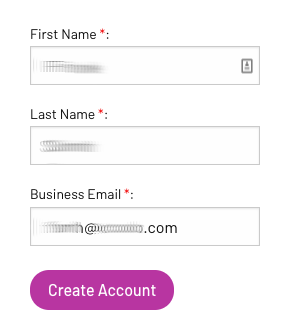
-
Enter your first name, last name, and your business email. The business email address is used as your username for Starburst Galaxy. The activation code is sent to this email address.
-
Click Create Account. This redirects you to the next step. Do not close the browser tab or window.
-
Open your email client and find the invitation email that contains an activation code.
-
Copy the six-digit code sent to the email address you provided into the dialog:
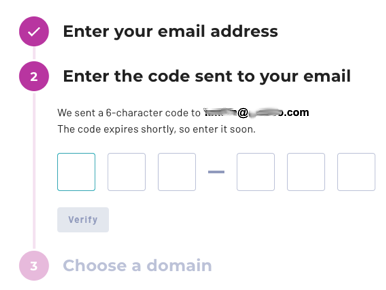
- After the code is verified, enter the domain you want to use for your
organization. Your domain is used as the sub-domain for the URL of your
account to create a fully qualified domain name (FQDN) of
<domain>.galaxy.starburst.io. Use your business, organization, or department name to enable users to remember the full FQDN easily. The domain name must fulfill the following criteria:- Includes only lowercase letters and numbers.
- Consists of 4 to 30 characters.
Note that value you chose for the domain name cannot be changed later.
-
Click Continue to confirm and create your Starburst Galaxy account for your organization.
-
In the Create password for account dialog, enter a password of at least 8 characters for your administrator account, and click Create account.
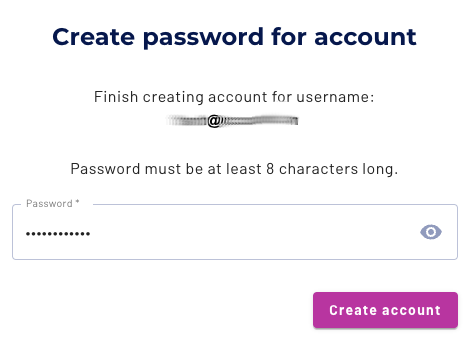
After your account is set up, the browser redirects you to your new Starburst Galaxy organization and displays the welcome page. Note the change of the URL in your browser to
<domain>.galaxy.starburst.io. -
Expand the fields to select your reason for signing up for Starburst Galaxy and your role. Optionally, you can input what you hope to achieve with Galaxy.
-
Click Continue to go directly to the query editor.
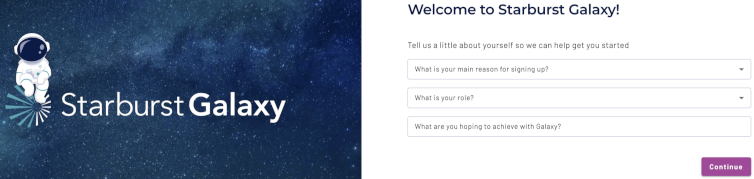
- Follow the prompts to get started using Galaxy.
Invite a user as account administrator #
Any user with the accountadmin role can create
catalogs, clusters, or
perform administrative tasks, such as inviting new
users to join the organization and start using Starburst Galaxy.
-
In the navigation menu, click Access, then select Users.
-
On the Users pane click Add user to open the Add user dialog.
-
Enter the email address of the user.
-
Optionally grant access to additional roles for the user, and set the default role. Check the access control documentation for more information about security aspects for users with roles and privileges.
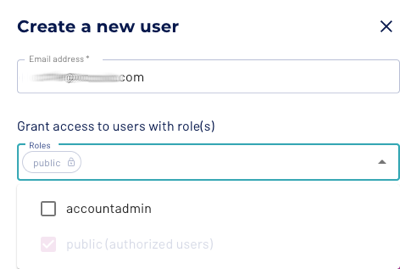
-
Click Add user to confirm and automatically send an invitation email to the user.
With the email invitation, you can activate your account.
Activate your user account #
To activate your new user account, locate and open your Starburst Galaxy email invitation:
-
Click Set up account.
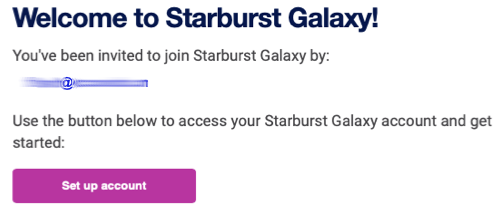
-
You are redirected to your organization’s Starburst Galaxy account in a browser. On the Create account page, create and enter your new password. This password is specific to Starburst Galaxy, and not related to your email access password or any other password in your organization. Make sure you store this password safely.
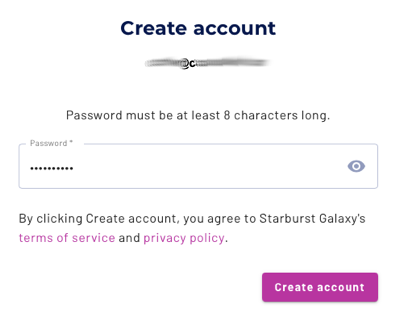
-
Click Create account to finish your account setup. Click Get started running some queries in the welcome dialog.
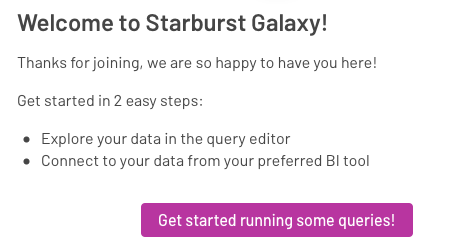
After your account is activated, you can explore and use Starburst Galaxy. Functionality and available features depend on the roles and privileges granted to you with the access control system.
Next steps #
- Explore the query editor. Try your first query.
- Learn how to create an object storage catalog.
- Get started with relational database catalogs.
- Connect Galaxy to Tableau and build your first dashboard.
- To get help, chat directly with Galaxy support staff as described in Help center.
Is the information on this page helpful?
Yes
No