Snowflake catalogs #
You can use a Snowflake catalog to configure access to Snowflake in the following deployments:
- AWS
- Google Cloud – read-only
- Microsoft Azure
Follow these steps to create a catalog for Snowflake:
- In the navigation menu, select Data, then Catalogs.
- Click Create catalog.
- On the Create a catalog pane, click the Snowflake icon.
- Configure the catalog as prompted in the dialog.
- Test the connection.
- Connect the catalog.
- Set any required permissions.
- Add the new catalog to a cluster.
The following sections provide more detail for creating Snowflake catalog connections.
Select a cloud provider #
The Cloud provider configuration is necessary to allow Starburst Galaxy to correctly match catalogs and clusters.
The data source configured in a catalog, and the cluster must operate in the same cloud provider and region for performance and cost reasons.
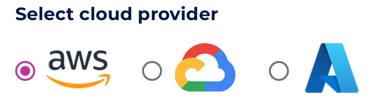
If you select the Google Cloud icon, a pop-up note reminds you that Snowflake can only be used with Google Cloud as a read only catalog. No write operations can be performed.
Define catalog name and description #
The Catalog name is visible in the query editor and other clients. It is used to identify the catalog when writing SQL or showing the catalog and its nested schemas and tables in client applications.
The name is displayed in the query editor, and in the output of a SHOW
CATALOGS command.
It is used to fully qualify the name of any table in SQL queries following the
catalogname.schemaname.tablename syntax. For example, you can run the
following query in the sample cluster without first setting the catalog or
schema context: SELECT * FROM tpch.sf1.nation;.
The Description is a short, optional paragraph that provides further details about the catalog. It appears in the Starburst Galaxy user interface and can help other users determine what data can be accessed with the catalog.
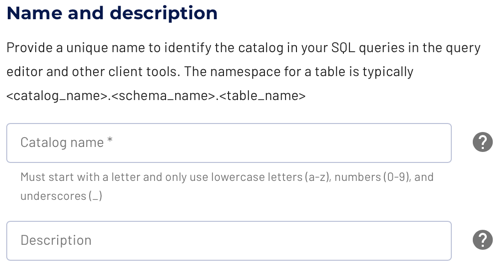
Configure the connection #
Read further to learn about each supported connection method. The following sections detail the setup for the supported cloud providers.
-
Connect directly
The connection to the database requires a username, password authentication, and the details necessary to connect to the database server, typically hostname or IP address and port. -
PrivateLink Starburst Galaxy supports AWS PrivateLink for Snowflake catalogs.
Snowflake configuration #
The user credentials must belong to a user that has been granted permissions to use the Snowflake role with the required access rights.
To configure the connection to your Snowflake cluster, you must provide the following details:
-
Snowflake account identifier: which specifies your Snowflake account ID in a URL-friendly lowercase form, where
<account_name>can include additional<account_locator>and<cloud_region_id>or<cloud_region_id>.<cloud>segments that identify the cloud platform and region where your account is hosted. The identifier can take different forms, depending on the specifics of your Snowflake account. The most common forms are:<orgname>-<account_name>For example,starburstdata-gh41406.<account_locator>For example,gh41406.<account_locator>.<cloud_region_id>For example,gh41406.east-us-2.<account_locator>.<cloud_region_id>.<cloud>For example,gh41406.east-us-2.aws.
See account identifiers to learn more about Snowflake identifier formats.
- Authentication method: select the authentication type:
- Key-pair authentication (recommended)
- Username and password authentication (deprecated)
-
Username: enter a Snowflake username.
-
Private key: provide the full private key file contents, including the
-----BEGIN PRIVATE KEY-----and-----END PRIVATE KEY-----lines. -
Private key passphrase (optional): specify the passphrase if your private key is encrypted.
-
Password (deprecated): specify the password for this username (if using password-based authentication).
-
Database name: specify the database you want to connect to.
-
Warehouse name: specify the warehouse you want to connect to.
-
Snowflake role: select a role with the required access rights.
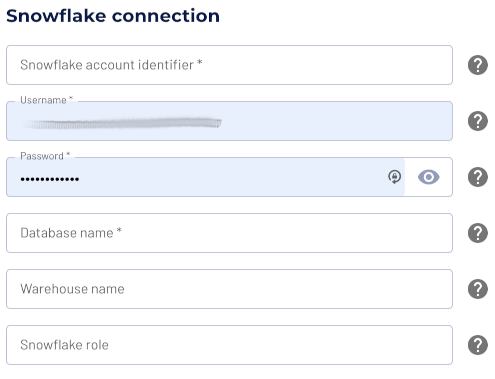
Test the connection #
Once you have configured the connection details, click Test connection to confirm data access is working. If the test is successful, you can save the catalog.
If the test fails, look over your entries in the configuration fields, correct any errors, and try again. If the test continues to fail, Galaxy provides diagnostic information that you can use to fix the data source configuration in the cloud provider system.
Connect catalog #
Click Connect catalog, and proceed to set permissions where you can grant access to certain roles.
Set permissions #
This optional step allows you to configure read-only access or full read and write access to the catalog.
Use the following steps to assign read-only access to all roles:
- Select the Read-only catalog switch to grant a set of roles read-only access to the catalog’s schemas, tables, and views.
- Next, use the drop-down menu in the Role-level permissions section to specify the roles that have read-only access.
- Click Save access controls.
You can specify read-only access and read-write access separately for different sets of roles. That is, one set of roles can get full read and write access to all schemas, tables, and views in the catalog, while another set of roles gets read-only access.
Use the following steps to assign read/write access to some or all roles:
- Leave the Read-only catalog switch cleared.
- In the Role-level permissions section:
- Expand the drop-down menu in the Roles with read and write access field and select one or more roles to grant read and write access to.
- Expand the drop-down menu in the Roles with read access field and select one or more roles from the list to grant read-only access to.
- Click Save access controls.
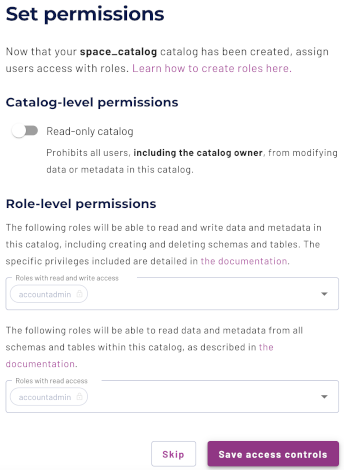
Add to cluster #
You can add your catalog to a cluster later by editing a cluster. Click Skip to proceed to the catalogs page.
Use the following steps to add your catalog to an existing cluster or create a new cluster in the same cloud region:
- In the Add to cluster section, expand the menu in the Select cluster field.
- Select one or more existing clusters from the drop down menu.
- Click Create a new cluster to create a new cluster in the same region, and add it to the cluster selection menu.
-
Click Add to cluster to view your new catalog’s configuration.
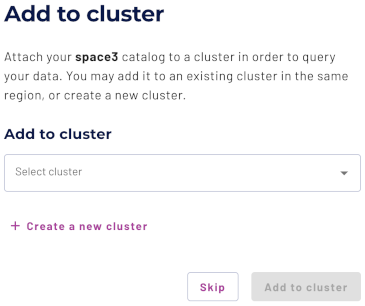
SQL support #
The catalog provides read access and write access to data and metadata in the Snowflake database. It supports the following features:
- Globally available statements
- Read operations
- Write operations
- Data management:
- Schema and table management:
The following section provides details for the SQL support with Snowflake catalogs.
Data management details #
If a WHERE clause is specified, the DELETE operation only works if the
predicate in the clause can be fully pushed down to the data source.
Performance #
The catalog includes the following performance improvement:
Join pushdown #
The join_pushdown_enabled catalog session property controls whether the
catalog pushes down join operations. The property defaults to false, and
enabling join pushdowns may negatively impact performance for some queries.
Join pushdown is set to false by default in Snowflake catalogs to provide an
effective measure against higher compute costs.
Session properties #
The following table describes the session properties supported by the Snowflake catalog.
| Session property | Description |
|---|---|
aggregation_pushdown_enabled |
Enable aggregation pushdown. The default value is
true (boolean). |
complex_join_pushdown_enabled |
Enable join pushdown with non-comparison expressions. The default
value is true (boolean). |
domain_compaction_threshold |
Maximum ranges to allow in a tuple domain without simplifying it.
The default value is 256 (integer). |
dynamic_filtering_enabled |
Wait for dynamic filters before starting JDBC query. The default
value is true (boolean). |
dynamic_filtering_wait_timeout |
Duration to wait for completion of dynamic filters. The default
value is 1.00s. |
experimental_pushdown_enabled |
Enable some experimental pushdowns like `json_extract` and
`json_extract_scalar`. The default value is
false (boolean). |
join_pushdown_enabled |
Enable join pushdown. The default value is
false (boolean). |
non_transactional_insert |
Enables support for non-transactional INSERT. The default value
is false (boolean). |
non_transactional_merge |
Enables support for non-transactional MERGE. The default value
is false (boolean). |
topn_pushdown_enabled |
Enable TopN pushdown. The default value is
true (boolean). |
unestimatable_dynamic_filtering_wait_timeout |
Duration to wait for completion of dynamic filters with
unestimatable build side. The default value
is 20.00s. |
unsupported_type_handling |
Unsupported type handling strategy. Possible values:
IGNORE.
|
warehouse |
Warehouse to connect to while executing queries. The default value is set through Warehouse name (varchar). |
write_batch_size |
Maximum number of rows to write in a single batch. The default value
is 1000 (integer). |
write_parallelism |
Maximum number of parallel write tasks. The default value
is 8 (integer). |
Is the information on this page helpful?
Yes
No
