Universal search #
Starburst Galaxy’s universal search lets you locate your data entities in Galaxy.
Search overview #
Use universal search to locate any data object by name or metadata name anywhere in your Starburst Galaxy account. You can search for the names of catalogs, schemas, tables, views, columns, data products, tags, owners, or contacts. Universal search parses Galaxy’s cached description of your account, which means it does not require any cluster to be enabled or running.
The search type is a case-insensitive anchored search that matches entity names
by trying to match the first characters of the search term to the first
characters of various target strings. As a result, to locate an entity named
token, the search string tok matches, but search string ken does not.
Using universal search #
To begin searching:
-
Click the search magnifying glass icon in the banner of Starburst Galaxy to open the search field. As an alternative, you can open the search field with the key combination Cmd + K on MacOS, or Ctrl + K on Windows.
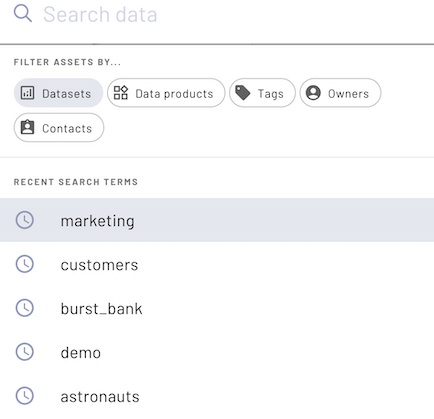
- In the search field, enter your search term and select a filter category. By default, your search term is matched against any component of dataset names, including catalog, schema, table, view, and column names. You can also restrict the search to the names of data products or tags, as well as the ownership or contact metadata for datasets.
- Entering a search term shows a truncated preview of the results.
- Click the matching entity to navigate to that entity in the catalog explorer, or click View all results to open the Search results pane.
The five most recent search terms are listed in the Recent search terms section. Recent terms are saved in browser local storage. Clearing browser data clears recent search terms.
Search results pane #
In the search results pane, narrow the scope of the search results using the Filter pane. Select one or more filter options to restrict the search results to match selected categories.
For example, to see only views related to your search term, select View in the Asset type filter category. The results are returned in the default apps grid mode:
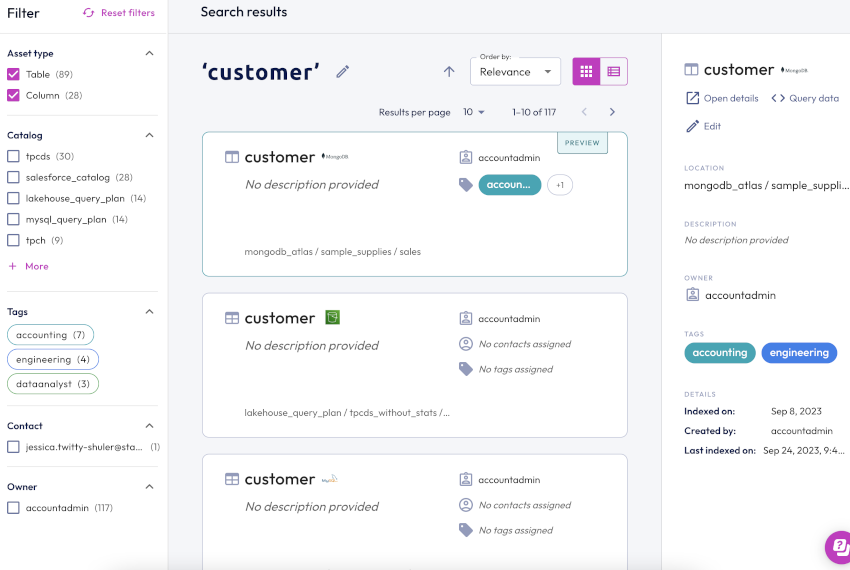
To use list mode to show only the entity names matching your search term and filters, click the view_list button:
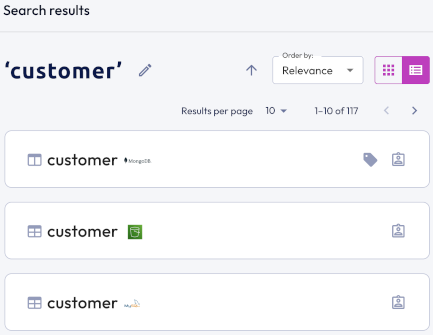
Available filter categories include:
- Asset type: restrict the current search results to match names of catalogs, schemas, tables, views, columns, and/or data products.
- Catalog: restrict the current search results to match schema, table, view, or column names in specific catalogs.
- Tags: restrict the current search results to match entities that have one or more specified tag names.
- Contact: restrict the current search results to match usernames designated as contacts for the entity.
- Owner: restrict the current search results to match roles designated as entity owners.
Click the edit pencil icon next to the search term to edit the search query or start a new search.
Use the drop-down Order by menu to sort results by relevance, name, or description.
Click the Results per page drop-down to adjust the number of results you see per page to 5, 10, 25, or more if you have that many results.
Click a tag in the Starburst Galaxy UI in places such as the catalog explorer and the tags pane to navigate directly to the search results page for that tag.
The preview pane displays the following details and tasks for the currently selected result:
- Open details: Directs you to the catalog explorer at the level where the searched keyword was found.
- Query data: Directs you to the query editor. A query statement created from the data provided in the search result is ready for you to execute.
- Edit: Allows you to write or revise a description, and add or remove tags.
- Location: A breadcrumb trail to the location where the searched keyword was found.
- Description: The description provided.
- Owner: The owning role of the catalog.
- Contacts: Lists any users to contact for information or support. This detail does not appear for results found at the table or view or level.
- Tags: Displays any tags assigned to the entity.
- Details: Provide entity metadata:
- First indexed on: When the entity was initially indexed.
- Created by: The role that created the entity.
- Last indexed on: When the entity was last indexed .
Search in the query editor #
Search for an entity name in the cluster explorer pane of the query editor.
To search your data:
-
If the cluster explorer pane is not visible, click the arrow_circle_right icon to open the pane.
-
Use the Search data field denoted by the search magnifying glass icon at the top of the cluster explorer pane.
-
Type your search term. As you type, entities that match what you are typing are revealed and highlighted in yellow:
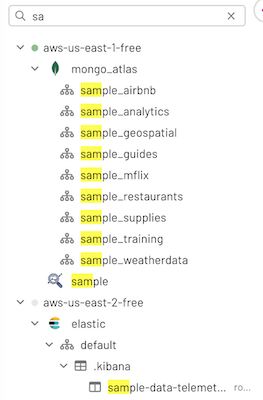
In addition to providing search in the cluster explorer, Starburst Galaxy’s implementation of universal search provides auto-completion for entity names when typing in the query editor pane.
Search in the catalog explorer #
Search by entity name in the catalog explorer.
To search your data:
-
If the catalog explorer pane is not visible, click the arrow_circle_right icon to open the pane.
-
Use the Search data field denoted by the search magnifying glass icon at the top of the catalog explorer pane.
-
Type your search term. As you type, entities that match what you are typing are revealed and highlighted in yellow:
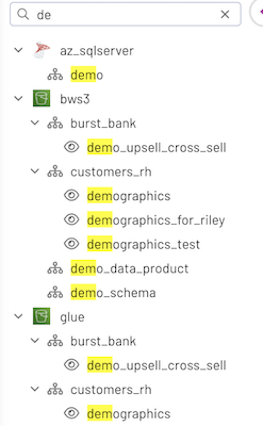
Is the information on this page helpful?
Yes
No