TPC-DS dataset #
The TPC-DS dataset provides a set of schemas to support the TPC Benchmark™ DS (TPC-DS). TPC-DS is a database benchmark used to measure the performance of complex decision support databases.
The dataset includes numerous schemas that only vary in the amount of data. This allows you to develop and test SQL queries with a small number of records, and then run the same query against a larger dataset.
The benchmark also includes numerous queries that can be used as examples for learning and improving SQL.
All data is generated when requested from the catalog. You can use it as a data
source and use CREATE TABLE AS SELECT statements to copy the data into other
catalogs, and subsequently run queries against those catalog for various
purposes, including testing and benchmarks as desired.
Create a catalog #
Follow these steps to create a catalog for TPC-DS:
- In the navigation menu, select Data, then Catalogs.
- Click Create catalog.
- On the Create a catalog pane, click the TPC-DS icon.
The following sections provide more detail for creating TPC-DS catalog connections.
Define catalog name and description #
The Catalog name is visible in the query editor and other clients. It is used to identify the catalog when writing SQL or showing the catalog and its nested schemas and tables in client applications.
The name is displayed in the query editor, and in the output of a SHOW
CATALOGS command.
It is used to fully qualify the name of any table in SQL queries following the
catalogname.schemaname.tablename syntax. For example, you can run the
following query in the sample cluster without first setting the catalog or
schema context: SELECT * FROM tpch.sf1.nation;.
The Description is a short, optional paragraph that provides further details about the catalog. It appears in the Starburst Galaxy user interface and can help other users determine what data can be accessed with the catalog.
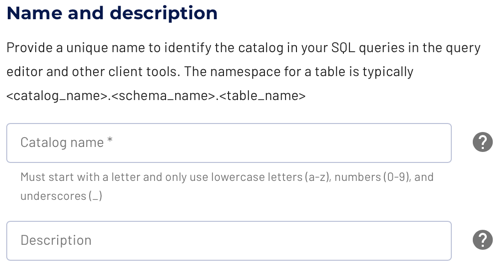
Connect catalog #
Click Connect catalog, and proceed to set permissions where you can grant access to certain roles.
Set permissions #
Use the following steps to assign read-only access to a specified set of roles:
- Select the Read-only catalog switch to grant a set of roles read-only access to the catalog’s schemas, tables, and views. For catalogs that are pre-set to read-only, this switch is already set and is disabled.
- Next, use the drop-down menu in the Role-level permissions section to specify the roles that have read-only access.
- Click Save access controls.
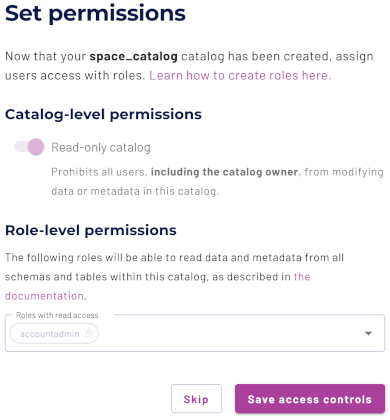
Add to cluster #
You can add your catalog to a cluster later by editing a cluster. Click Skip to proceed to the catalogs page.
Use the following steps to add your catalog to an existing cluster or create a new cluster in the same cloud region:
- In the Add to cluster section, expand the menu in the Select cluster field.
- Select one or more existing clusters from the drop down menu.
- Click Create a new cluster to create a new cluster in the same region, and add it to the cluster selection menu.
-
Click Add to cluster to view your new catalog’s configuration.
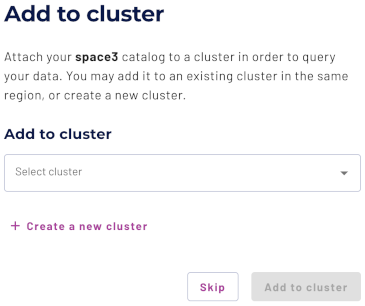
SQL support #
The catalog provides read access to data and metadata in the TPC-DS dataset. It supports the following features:
Is the information on this page helpful?
Yes
No
