Product:
Starburst Galaxy
- Overview
- Query data
- Explore data
- Share data
-
Manage catalogs
- Overview
- Manage catalogs
- Object storage
-
Non-object storage
- Overview
- Amazon DynamoDB
- Amazon Redshift
- Amazon S3 Tables
- Apache Cassandra
- Apache Druid
- Apache Pinot
- Apache Polaris
- Azure Synapse
- ClickHouse
- Elasticsearch
- Galaxy Telemetry
- Google BigQuery
- Google Sheets
- Lakekeeper
- MariaDB
- Microsoft SQL Server
- MongoDB
- MySQL
- OpenSearch
- Oracle
- PostgreSQL
- Salesforce
- Salesforce Data Cloud
- SAP HANA
- Snowflake
- Unity
- Sample data sets
- Query performance
- Query routing
- Data ingest
- Migrating queries
- Overview
- Manage Galaxy access
- Manage data access
-
Manage cluster connectivity
- Overview
- SSH tunnels
- Galaxy IP allow list
- Amazon AWS
- Microsoft Azure
- Google Cloud
-
Private connections
- Overview
- AWS PrivateLink
- AWS PrivateLink for RDS (preferred)
- AWS PrivateLink for RDS (legacy)
- AWS PrivateLink for Snowflake
- AWS PrivateLink for MongoDB Atlas
- AWS PrivateLink for on-prem data source
- Connect clients to AWS PrivateLink
- Azure Private Link
- Azure Private Link for ADLS
- Azure Private Link for Azure database PaaS
- Azure Private Link for a database running a VM
starburst galaxy > security and compliance > manage cluster connectivity > aws > Amazon AWS
Amazon AWS #
This page covers configuration from AWS to your Starburst Galaxy cluster.
In addition, read more about different connectivity configuration support for AWS.
Cross account IAM roles #
AWS cross account IAM role usage is more secure than using access keys, and is often the only allowed method to authenticate to data sources.
In Starburst Galaxy, you can use an AWS cross account IAM role to configure access to data in S3 and the metadata in Amazon Glue in your S3 catalogs. This means you can define a cross account IAM role once, and then use it in multiple catalogs.
Use the following steps to configure a cross account IAM role:
-
Configure a cross account IAM role in your AWS console, and take note of the ARN in the summary section. Alternatively request the ARN from your network administrator.
-
Open Admin in the Starburst Galaxy navigation menu.
-
Expand the Admin > Cloud Settings menu, and select the AWS tab.
-
In Cross account IAM roles, click Configure IAM role.
-
Provide a Starburst Galaxy-internal name for the IAM role in the Cross account IAM role alias field. This value displays in the list of cross account IAM roles as well as in the selection dialog in the catalog configuration.
-
Input the ARN in the AWS IAM ARN field.
-
Click Validate cross account IAM role.
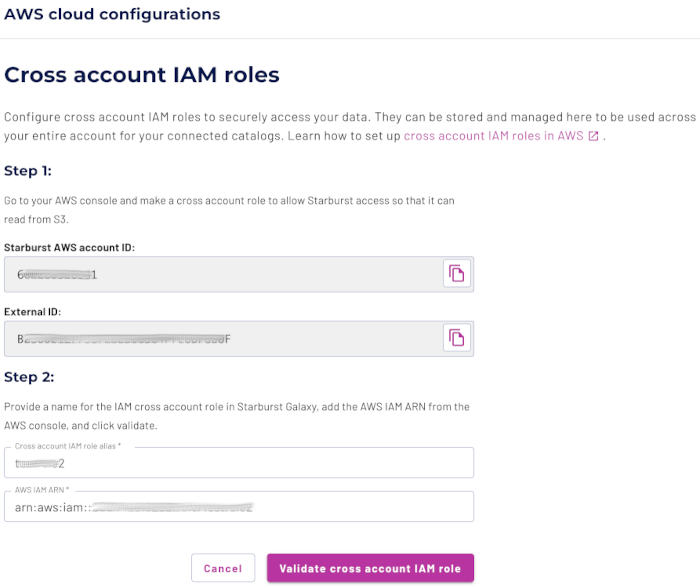
-
The new cross account IAM role is now configured in your account.

-
Click Close. Your new role is now listed in the Cross account IAM roles list.
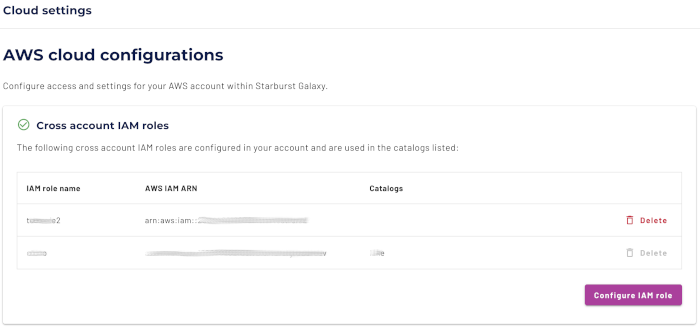
SSH tunnels #
Securely connect to private data sources using an SSH tunnel through a bastion host.
Learn how to set up an SSH tunnel.
Is the information on this page helpful?
Yes
No