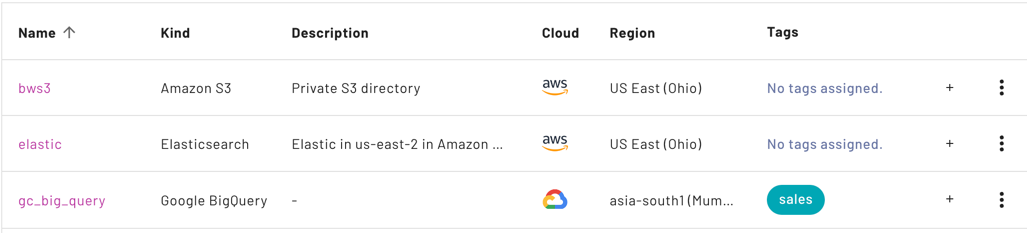Manage catalogs #
You can create, view, and manage catalogs in the Catalogs pane. To access the Catalogs pane, click Data > Catalogs in the navigation menu.
This pane also provides the starting point to access the catalog explorer, which allows you to browse through any catalog’s metadata.
Catalog list view #
The list of catalogs displays the following information about each catalog:
- Name: The name of the catalog.
- Index status: This column shows the catalog indexing status for roles with the Manage account work privilege. verified means catalog indexing completed without errors. release_alert indicates an indexing error.
- Kind: The data source type, such as Amazon S3.
- Description: The description provided for the catalog, if any.
- Cloud: The cloud service provider.
- Region: The cloud service provider region.
- Tags: Any tags assigned to this catalog. Click the plus sign in the Tags column to add or remove tags.
- The more_vert options menu, containing further actions.
The default sort order is by Name, alphabetically ascending. Click any column heading to sort the list; click the heading again to reverse the sort order. The up arrow_upward or down arrow_downward arrows show ascending or descending sort order.
Catalog grid view #
In grid view, each catalog card displays the following information:
- Name: The name of the catalog.
- Description: The description provided for the catalog, if any.
- Cloud: The cloud service provider.
- Region: The cloud service provider region.
- Tags: Any tags assigned to this catalog. Click the plus sign to add or remove tags.
- The more_vert options menu, containing further actions.
- If the catalog is read-only, a lock Read-only label appears above the catalog name.
The sort order is by Name, alphabetically descending.
Create a catalog #
To create a new catalog, click Create catalog. The new catalog appears in the list of catalogs.
Search catalogs #
Use the search field to narrow the list of catalogs to those that match a search string in the name, kind, or description columns.
Edit a catalog #
You can edit a catalog’s configuration details on the Edit catalog pane. To access the editing pane, click the more_vert options menu, then Edit configuration. The same editing options are available during the catalog creation process.
Change owner #
To change the owner of the catalog to a different role, click the more_vert options menu, then Change owner.
Delete a catalog #
To delete a catalog, click the more_vert options menu, then Delete catalog.
Add a catalog to a cluster #
Once you have configured a catalog, add it to a cluster to query the data source. You have the option to add a catalog to a cluster during the catalog configuration process or later using the Edit cluster option.
Is the information on this page helpful?
Yes
No