Connect clients #
Starburst Galaxy includes the Query editor as a client to write and execute SQL statements in all clusters and their configured catalogs.
You can also run SQL queries and create data visualizations and dashboards using Starburst Galaxy with supported and tested clients.
Starburst Galaxy supports SSO client access with the Trino CLI, JDBC driver, and ODBC driver.
Partner connect #
You can view the connection details for a specific cluster by clicking the tile for the client of interest in the Partner connect page, then selecting the the cluster of interest from the Select cluster drop-down menu.
The tile for each client shows the user, host, and port information that you need for most client connections.
The user string concatenates the username, provided in the form of an email address, with the current role used by the logged in user.
/ between the username and role value to be URL encoded with
%2F. A username in the form username@example.com/accountadmin must be
entered as username@example.com%2Faccountadmin.The host is specific for each cluster and includes the account name and cluster name.
The port is 443, as used by default for TLS connections. The certificate used by Starburst Galaxy to secure the connection with TLS is a globally trusted certificate.
List of clients #
The tiles on the Partner connect page show the supported and tested clients for connecting to Starburst Galaxy.
Python support #
Starburst Galaxy supports many options for connecting from Python code and Python-based clients. These include:
-
PyStarburst, Starburst Galaxy’s library that supports the Python DataFrame API.
-
trino-python-client, an open source library for querying clusters managed by Trino, Starburst Galaxy, and Starburst Enterprise.
-
Ibis, A Python library with a DataFrame interface for working with data across a variety of backends, including a Trino interface that supports Starburst Galaxy and Starburst Enterprise.
-
dbt, a SQL-first transformation workflow.
-
Apache Superset, an open source data exploration and visualization platform.
-
Querybook, a browser-based data analysis tool that turns SQL queries into natural language reports and graphs called DataDocs.
Other clients #
Other clients are not explicitly tested, but are expected to work as well. These include:
JDBC connections #
Select Partner connect from the navigation menu, then select the Trino JDBC tile to see information needed to connect JDBC clients.
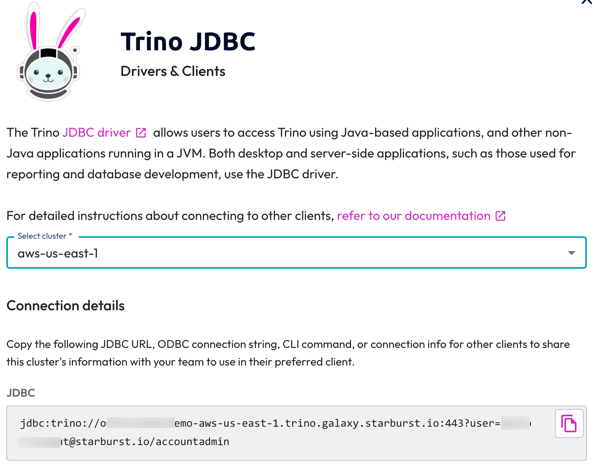
ODBC connections #
Select Partner connect from the navigation menu, then select the Starburst
ODBC tile to see information needed to connect
ODBC clients. Optionally click
Download connection file to download an odbc.ini file with most of the
connection information filled in. Edit this file to add the path to your local
ODBC driver. You can then double-click the file to set up an ODBC connection on
Windows or Linux hosts.
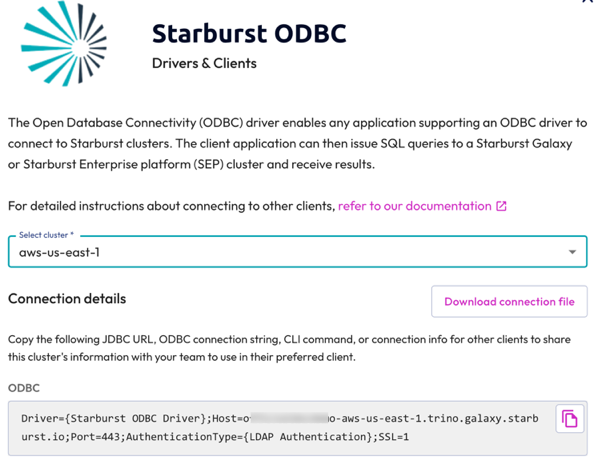
You may need to enter your username when using ODBC connections.
Tableau TDS files #
On the Tableau tile, click Download connection file to download a Tableau data source (TDS) file. On most systems, you can double-click this file to open Tableau Desktop and automatically create a data source connection to Starburst Galaxy.
Role specification #
When connecting via JDBC or ODBC, use the roles parameter to specify
the default role for the connection. Specify the role with the following
syntax: system=myrole. Use the roles parameter both when authenticating
via username and password and via SSO.
Example JDBC connection string with the roles parameter:
jdbc:trino://starburst.example.com:43011/hive/sales?user=test&password=secret&SSL=true&roles=system:myrole
Example ODBC connection string with the roles parameter:
Driver={Starburst ODBC Driver};Host=starburst.example.com;Port=43011;AuthenticationType={LDAP Authentication};SSL=1;roles=system:myrole
Is the information on this page helpful?
Yes
No
Is the information on this page helpful?
Yes
No