Tableau Cloud #
Tableau Cloud connects to Starburst Galaxy or SEP in the same ways as Tableau Desktop.
Note:
Tableau Cloud does not allow you to create
JDBC or ODBC connector-based data sources or workbooks.
However, you can publish JDBC or ODBC connector-based data sources and workbooks from Tableau Desktop, and then use them in Tableau Cloud.
Because ODBC drivers are not available in Tableau Cloud, only extract data sources are allowed when you publish ODBC connector-based data sources and workbooks, and they cannot be refreshed in Tableau Cloud.
However, you can publish JDBC or ODBC connector-based data sources and workbooks from Tableau Desktop, and then use them in Tableau Cloud.
Because ODBC drivers are not available in Tableau Cloud, only extract data sources are allowed when you publish ODBC connector-based data sources and workbooks, and they cannot be refreshed in Tableau Cloud.
Tableau Cloud always provides the most recent Tableau connectors and JDBC drivers. ODBC drivers are not supported in Tableau Cloud.
OAuth 2.0 authentication #
Configuring OAuth clients in Tableau Cloud is same as you do in Tableau Server, except that you cannot configure server level OAuth clients.
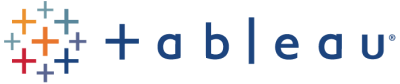
Is the information on this page helpful?
Yes
No