QuickSight #
Amazon QuickSight is a cloud-scale business intelligence service that provides enterprise-grade security, global availability, and built-in redundancy. You can connect QuickSight to Starburst Galaxy and Starburst Enterprise platform (SEP) clusters, and use SQL to analyze information in an interactive visual environment.
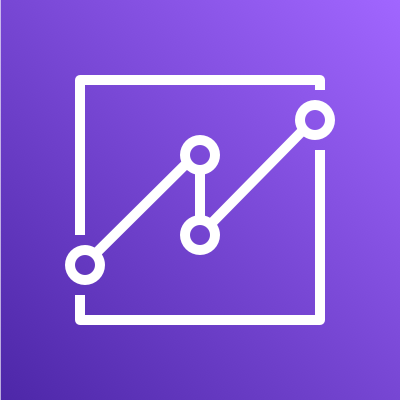
Requirements #
- Starburst Galaxy.
- Starburst Enterprise 354-e STS or newer.
- The connection information for your cluster.
Connect to a Starburst dataset #
-
In the QuickSight navigation menu, click Datasets.
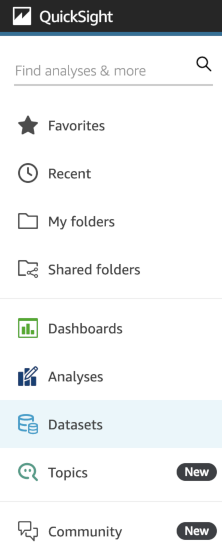
-
Click New dataset.
-
Select the Starburst tile.
-
In the New Starburst data source dialog, perform the following actions:
- Product Type: Select a Starburst product.
- Data source name: Name the new datasource.
- Connection type: The Public network is pre-selected by default.
- Database server: Enter the hostname of the cluster.
- Port: The port for Starburst Galaxy is
443. For SEP, the port is8080. - Catalog: Enter the name of the catalog.
- Username: Enter the name of a user.
- Password: Provide the password for the user.
-
To test the connection, click Validate connection. If the connection validation fails, check that the cluster is running, verify your connection details, and try again.
-
Click Create data source.
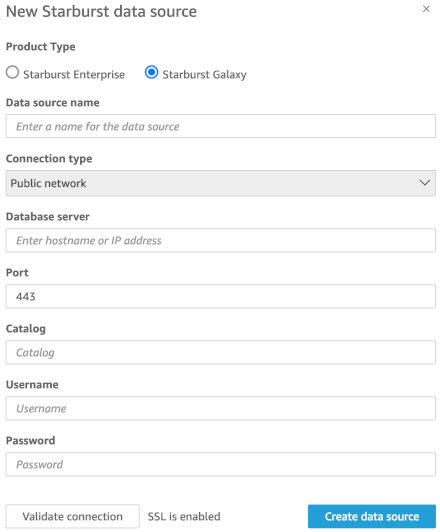
-
In the Choose your table dialog, expand the drop-down menu. Select a schema, then select a table. To return specific data, click Use custom SQL, and create a custom SQL statement. To preview the data to be used in your analysis, click Edit/Preview data.
-
Click Select.
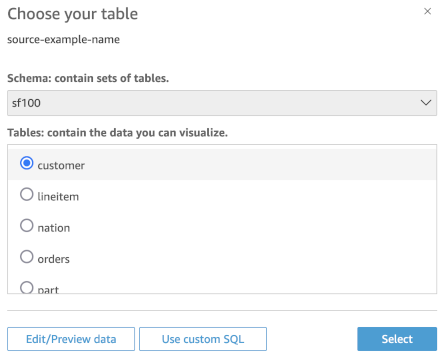
-
In the Finish data creation dialog, select how you would like to import data:
-
Import to Spice for quicker analytics runs the SELECT statement against data previously stored in memory.
-
Directly query your data runs the SELECT statement directly against the database.
-
-
Uncheck Email users when a refresh fails if you do not want to notify users. This option is only available for Import to Spice for quicker analytics import mode.
-
To enhance data analysis with Amazon SageMaker, click Augment with SageMaker. This option is only available for Import to Spice for quicker analytics import mode.
-
Click Visualize.
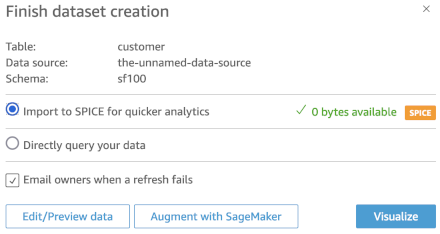
-
In the New sheet dialog, click Create to create an interactive sheet. To create a paginated report, add the Paginated reporting Add-on to your QuickSight account.
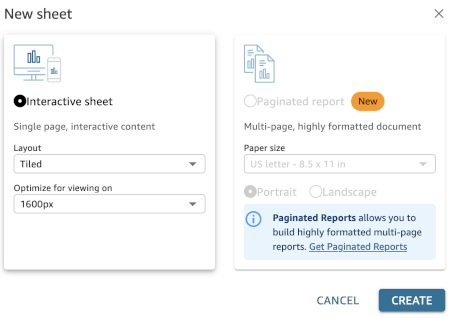
Is the information on this page helpful?
Yes
No