SQuirreL SQL Client #
SQuirreL SQL is a Java-based graphical database client that allows you to view the structure of your database, browse the data in tables, and issue SQL commands. The client is installed as a local application on your workstation. You can use the client to access Starburst Galaxy, Starburst Enterprise platform (SEP), and Trino clusters with the JDBC driver.

Configuration #
Follow these steps to access your SEP cluster with SQuirreL SQL:
-
Get the necessary connection information for your cluster.
-
Download the JDBC driver.
-
Copy the JDBC driver
.jarinto the desired directory. -
Start the SQuirreL SQL client.
-
Add and configure the Trino JDBC driver:
a. Select New Driver.
b. Enter the following information in each field:
- Name: Trino
- Example URL:
jdbc:trino://host:port/catalog/schema - Website URL:
https://trino.io
c. Select the Extra Class Path tab.
d. Click Add and navigate to the JDBC driver
.jaryou downloaded.e. Click List Drivers.
f. Set the Class Name to
io.trino.jdbc.TrinoDriver.g. Click OK. Look for a success message in the client logs if the driver setup was successful.
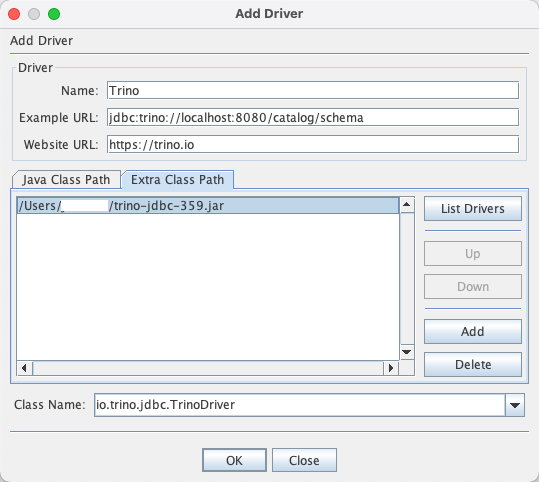
-
Create an alias for Starburst:
a. Select Add Alias.
b. Enter the following information in each field:
- Name: A name for the connection to SEP
- Driver: Trino (as created during the driver configuration steps)
-
URL:
jdbc:trino://host:port. You can optionally specify a catalog and schema in this URL so you do not have to fully qualify table names in queries. Replacehost:portwith the connection details for your cluster.You must fill in a port number, which your network administrator can provide, or enter one of the default ports for SEP clusters.
- User Name/Password: Credentials to access your SEP coordinator. If no authentication is configured on the coordinator, leave the password field blank. You must still specify a username so SEP can report the initiator for any queries.
c. Click OK.
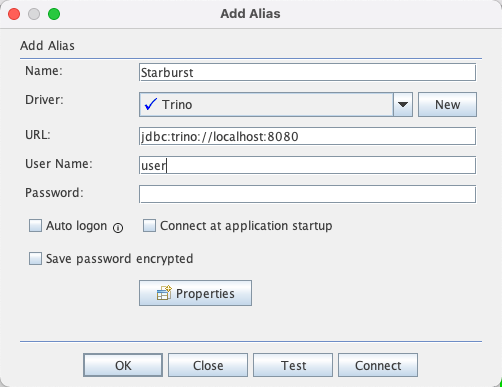
-
(Optional) For a TLS-enabled cluster, add the
SSL=trueproperty and value.a. Select Modify for your SEP alias.
b. Click Properties.
c. Select the Driver properties tab.
d. Right-click a header in the properties table, and select Add property.
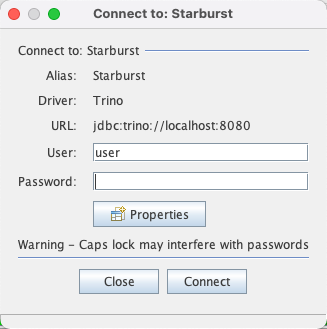
e. Enter the following information in each field:
- Property Name:
SSL - Property Value:
true - Property Description: “Set to true in order to enable TLS”
f. Click Add.
g. Select the Use driver properties and Specify checkboxes.
h. Click OK, and OK again to save your changes to the alias.
- Property Name:
-
Test your connection:
a. Select the SEP alias.
b. Click the Connect button.
c. Enter your credentials in the User and Password fields.
d. Click Connect.
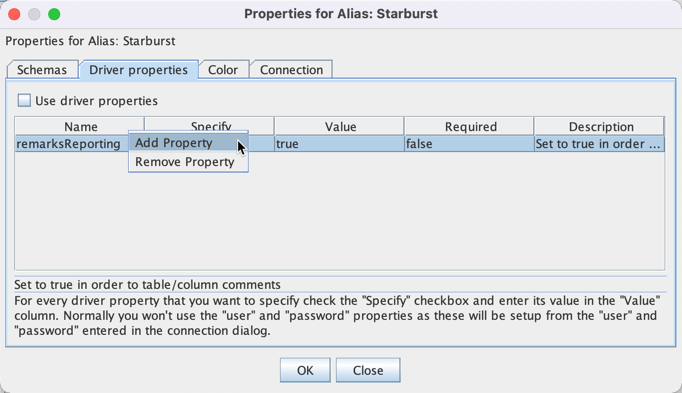
HTTPS/TLS #
Any SEP cluster that requires authentication is also required to use TLS/HTTPS. If you’re using globally trusted certificate best practices, use the cluster’s HTTPS URL in the driver and alias URLs as shown in the steps above.
If you’re not using a globally trusted certificate, you may have to configure the trust store on your client machine. Consult your site’s network administrators for guidance.
To use TLS, you must specify the JDBC parameter setting SSL=true as shown in
the steps above.
Querying #
Click on the SEP alias in the Aliases tab to connect to your SEP coordinator. The initial connection downloads all metadata about catalogs, schema, tables, columns and more.
Under the Objects tab, you can browse your data sources and their metadata.
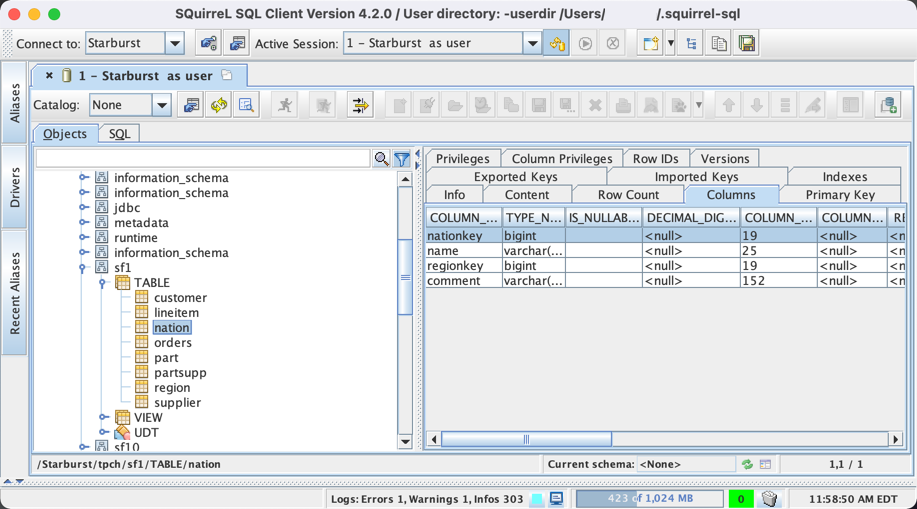
Under the SQL tab, write and execute queries to inspect your tables’ contents.
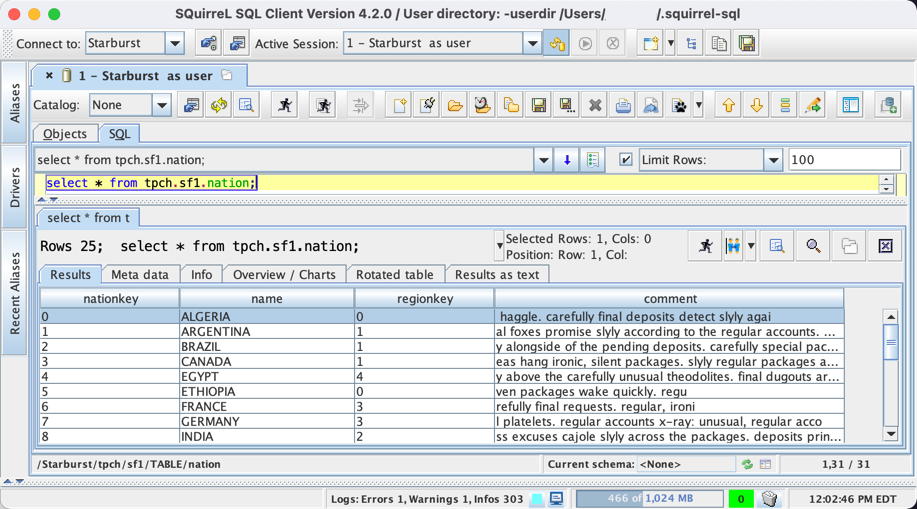
Is the information on this page helpful?
Yes
No