Metabase #
Metabase is a powerful, open-source business intelligence tool that allows you to explore your data in a user-friendly interface. You can connect Metabase to Starburst Galaxy, Starburst Enterprise platform (SEP), and Trino clusters for insights into your data as well as query your data with SQL.

Metabase Starburst driver #
Metabase connects to Starburst Galaxy, SEP, and Trino with the Metabase Starburst driver. This driver is open-source so you can contribute new features to the driver.
For more information, see the Metabase repository. You can also report bugs and add feature requests in the repository’s issue tracker.
Requirements #
In order to connect to Starburst Galaxy, SEP, and Trino, you must install the Starburst partner driver in Metabase.
If you are using Metabase Cloud, the driver comes pre-installed with the product. If you are using Metabase On-Prem or the Metabase Open Source edition, follow these steps to install the Starburst driver:
-
Download the latest release of the Starburst driver .jar file.
-
Copy the JAR file into the
/plugins/directory of your Metabase installation. If you aren’t sure where to find the plugins directory, review the Metabase driver installation guide/ -
Restart Metabase.
Add a Starburst database #
Metabase connects to individual databases to provide insights about that collection of data. In Starburst terms, each database in Metabase corresponds to a catalog and optionally a specific schema within that catalog.
Follow these steps to add a catalog as a database in Metabase:
-
Get the necessary connection information for your cluster.
-
Click the settings gear icon settings and navigate to Admin settings > Databases.
-
Click Add database.
-
Enter the following information:
-
Database type: Select Starburst in the dropdown. If this option does not appear, review the requirements and make sure you have installed the Starburst driver.
-
Display name: A name for this database in Metabase, such as the catalog name and cluster name.
-
Host: Hostname or IP address of the cluster.
-
Port: Port for the cluster. If the cluster is secured with SSL/TLS, make sure to specify the secure port for that connection.
-
Catalog: The name of the catalog to be used for this database.
-
Schema (optional): A schema within the catalog, limiting data to the subset within that schema.
-
Username: Username to connect to the cluster.
-
Password: Password to connect to the cluster. If the cluster is unsecured, leave this field blank.
-
-
If the cluster is secured with SSL/TLS, enable Use a secure connection (SSL).
-
Click Show advanced options and configure any options as desired. The Additional JDBC connection string options field supports all connection parameters available for the Trino JDBC driver.
-
Click Save.
The following example configuration connects to catalog named postgresql on
a SEP cluster:
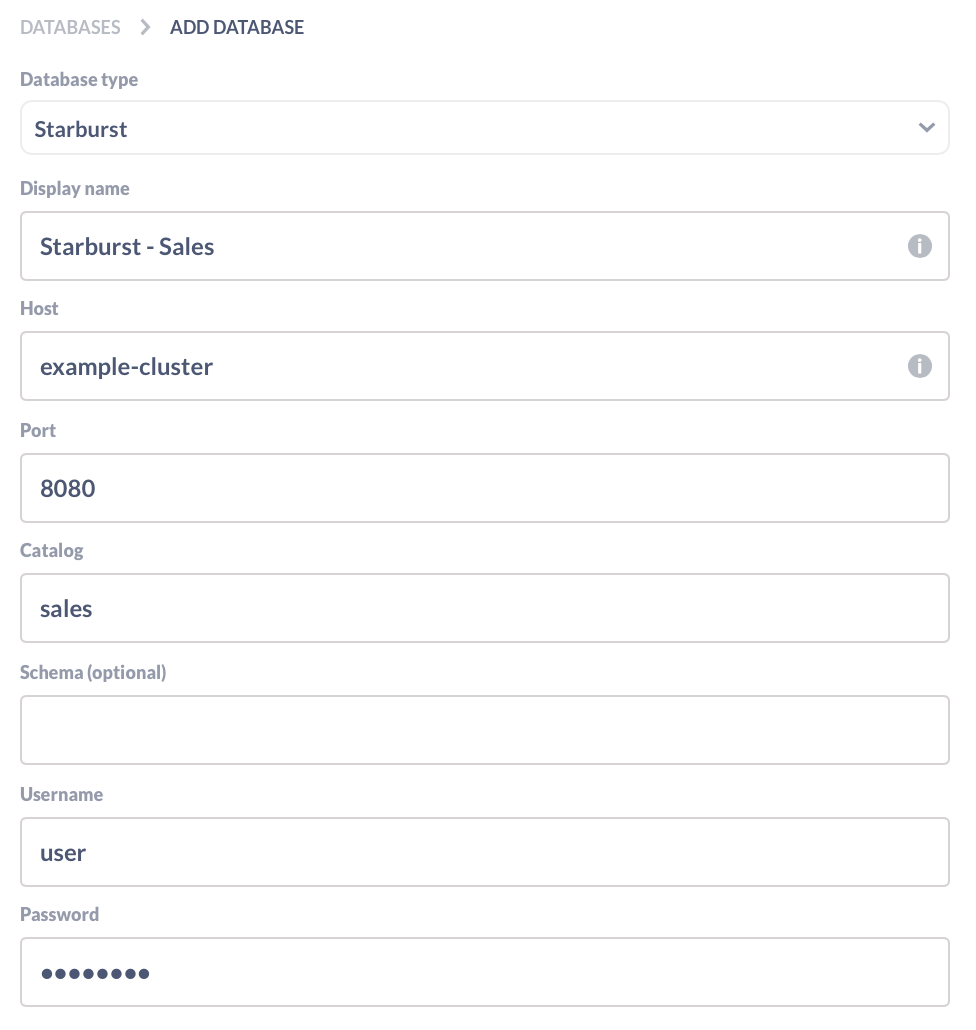
Querying #
The configured database appears in Metabase on the Browse data page.
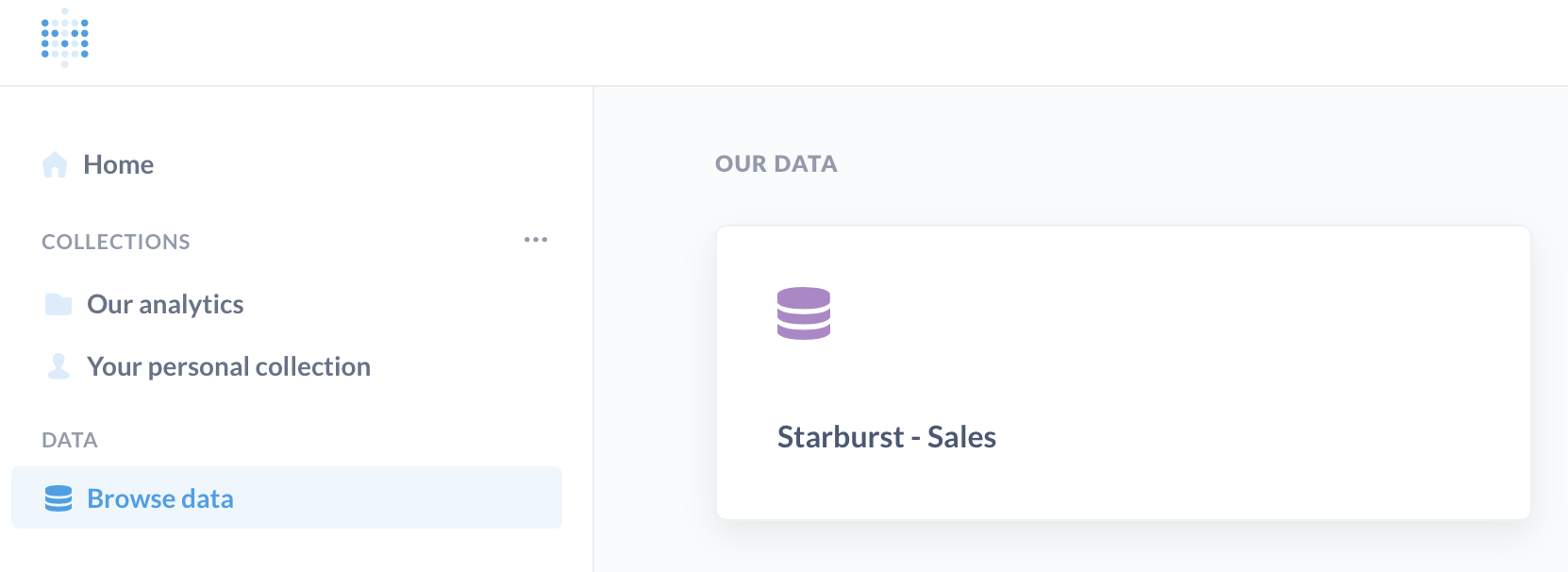
Users can click on the database to navigate its data and learn business insights through the Metabase interface, as well as issue SQL queries directly against the data.
For more information about how to use Metabase, read the Metabase user guide.
Is the information on this page helpful?
Yes
No