Domain management#
Access the Domains pane in the data product dashboard.
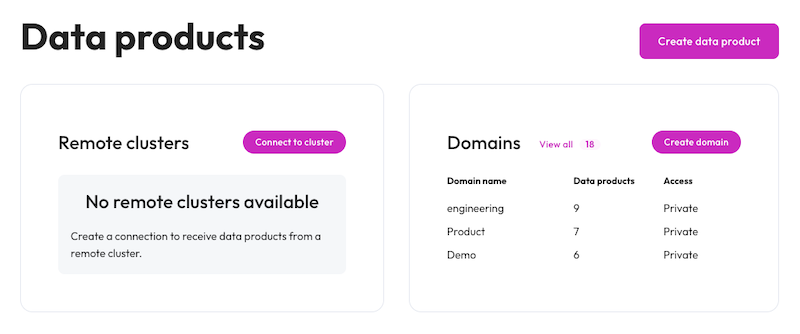
To view a full list of domains, click View all.
This pane allows you to create, edit, and delete data domains that define your business. You can assign and reassign data products to domains.
You can sort the Domain name, Connection, and Total data products columns in ascending or descending order by clicking the sort arrows for the column headers. Sorted domain names are presented in a table view in alphabetical order based on case-sensitivity. The total number of domains is also displayed.
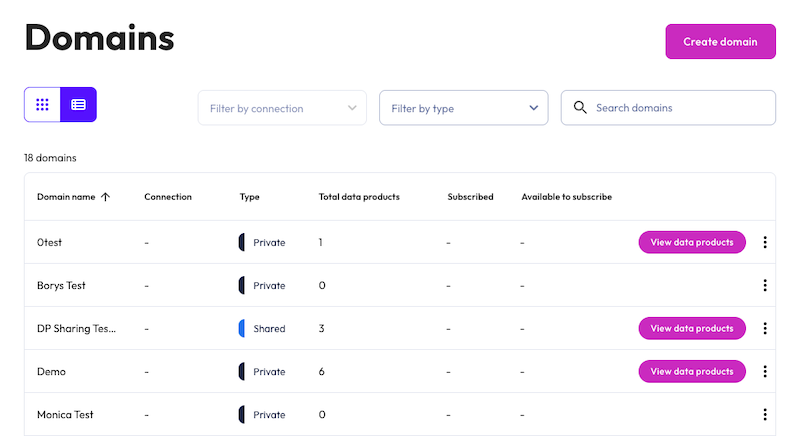
Create a domain#
Create a domain to which you can assign data products.
Note
If built-in access control is enabled, you can only create a domain if you have been granted create privileges.
Click Create new domain.
Enter a Domain name.
(Optional) Enter a Domain description.
(Recommended) Enter a Schema location URI. Define the object storage location URI for the schema created as the domain. Set this property to ensure that each domain uses a unique and separate schema. Each data product in a domain is then created as a nested schema inside the domain schema. By default, this value is not set and all domains share the default location from the catalog. Views, materialized views, and storage tables for the materialized views are created in the specific schema for the data product, and can be accessed in that schema.
Optionally, select the Is shared domain checkbox.
Note
You must create a shared domain in order to share data products between clusters.
Click Create domain.
Edit a domain#
Edit domain information such as its description or schema location URI.
Note
If your organization uses access control such as SEP’s built-in access control or Apache Ranger, you can only edit a domain if you have been
granted Alter privileges.
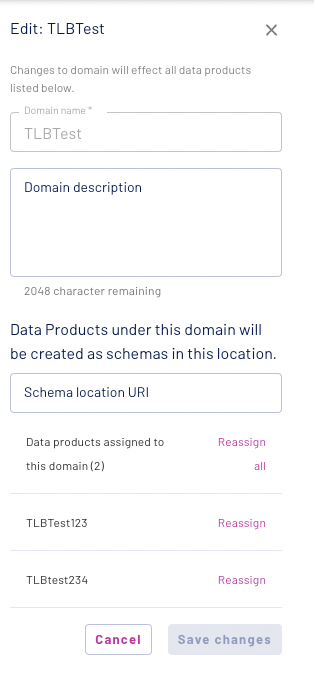
Click the Edit icon in the domain management table for the domain that you want to edit. The Edit domain dialog appears.
Add or change the description in the Domain description field.
Add or change the Schema location URI.
Warning
It is possible to change the value in the Schema location URI field of an existing domain. However, schemas for existing data products remain in the previously defined location. Only new data products appear in the updated location.
Optionally, select the Is shared domain checkbox.
Note
You must create a shared domain in order to share data products between clusters.
Click Save changes.
Assign and reassign data products to a domain#
All data products must be assigned to a domain. You can view all data products assigned to a domain, or reassign a data product, from the Move data products dialog. This dialog is accessible from the Options menu. The Data products assigned to this domain column in the domain management table also lists all data products assigned to a domain.
To reassign a data product to a different domain, click its Move link in the Move data products dialog and select another domain.
To reassign all data products from the current domain to a different domain:
From the Options menu, click Move data products.
Click Move all.
Select a new domain to apply to all currently assigned data products.
Click Move.
Delete a domain#
Note
If your organization uses access control such as SEP’s built-in access control or Apache Ranger, you can only delete a domain if you have been
granted Drop privileges.
Before you can delete a domain, you must first reassign all of its data products to a different domain.
When no data products are assigned to a domain, the Delete domain option is available in the options menu.
From the options menu, click Delete.
Type DELETE to confirm and click Yes, delete.